E-mail & calendar
All those with an Aalto ID are entitled to use e-mail and calendar. You can use Aalto cloud e-mail and calendar also with webmail.
Note! The subject of the email is not protected, so do not mention anything confidential in it.
Encryption of attachment files: Only some file types (e.g. newer Office files, ordinary PDFs, text and image files) can be encrypted. For more detailed information, see Microsoft’s website
1. Login to Webmail at outlook.office.com with your Aalto email address and password.
2. Click New email.
3. Click the three dots at the end of the row (see picture below) and select Encrypt and Encrypt or Do Not Forward. (Levels of encryption described later in this page)
4. Once you have selected the level of encryption, you will see a closed lock icon in the message window. You can remove the encryption by selecting Remove encryption.
5. You can now write and send your message regularly.
1. In Outlook, click New Email.
2. In the Options tab, select Encryption and the level of encryption (Encrypt-Only or Do Not Forward).
3. You can now write and send your message regularly.
If the message is sent between two Office 365 accounts (within the same or between two different organisations), the message can be read directly in Outlook or Webmail (outlook.office.com). You can see that a message has been encrypted if it contains a lock icon More information about the encryption can be found by clicking Info ((i) > View permission...).
Recipients can read or forward this message or print or copy content from this message but cannot remove protection. The conversation owner has full permission for their message and all replies.
Recipients can read the message, but cannot forward, print, or copy content. The conversation owner has full permission for their message and all replies.
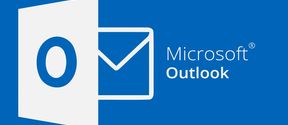
All those with an Aalto ID are entitled to use e-mail and calendar. You can use Aalto cloud e-mail and calendar also with webmail.