Opening a resource mailbox in Windows Outlook
If you use a Windows computer that is not in the Aalto domain, you can open a resource mailbox in Outlook by following these instructions.
1. Open Outlook.
2. In the top left corner, select first File and then Account Settings. After that, select Account Settings again from the submenu.

3. Click the Change... button below the E-mail tab.
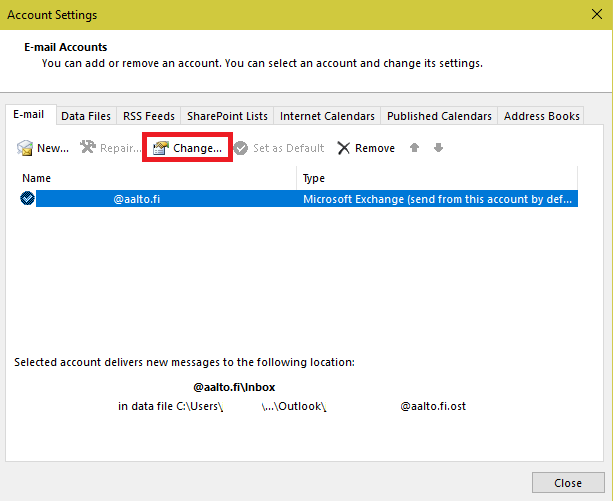
4. In the bottom left corner, click the More Settings... button.
5. Go to the Advanced tab. Click the Add... button in the top right corner.
6. Type the name of the desired resource mailbox without the @aalto.fi extension. Press OK.

7. Accept the changes by pressing OK. After that, select first Next, then Finish, and finally Close.

8. The resource mailbox appears in Outlook’s folder hierarchy and will be available for use, with the rights specified for you concerning the mailbox in question.
When you send mail in the name of the resource mailbox, the messages sent will be saved in the Sent Items folder of your own mailbox and of the resource mailbox.
IT Services
- Published:
- Updated: