Sisu instructions: front page
The front page of Sisu instructions for students
The graphic element on Sisu’s frontpage is based on the personal study plan (HOPS) you have edited most recently. If you have created a new HOPS and left it empty, the graphic element cannot find any data to visualise. Similarly, if you have several rights to study, the graphic element is based on the HOPS you edited most recently. It does not display the overall situation of all of your rights to study. Until further notice, Oodi is the primary data storage location. As Sisu is not necessarily able to retrieve all data from Oodi, the graphic element may look like something is missing.
Sisu is unfortunately not fully accessible, and it does not comply with the requirements of Level AA of the Web Content Accessibility Guidelines (WCAG) 2.1. Sisu’s accessibility statement is available on its frontpage (sisu.aalto.fi).
Sisu’s accessibility barriers make it difficult to use with a screen reader, for example. All Finnish universities using Sisu are continually working together with the system provider to make Sisu more accessible. However, some issues are estimated to be resolved as late as in 2023.
Aalto University is going to launch an accessibility support service for students. In practice this means that a support person from Learning Services either helps students use Sisu or uses Sisu on their behalf. In addition, the accessibility statement of both the Sisu system and Sisu user instructions will be actively updated. The accessibility support service will be available for students by the time Aalto University fully switches to using Sisu.
When you start making a HOPS on Sisu, parts of the structure are created automatically. In some sections, you need to select courses yourself. Some sections may require separate approval which may feel odd. A good way to approach this is to use the HOPS templates of your degree programme and major. While doing so, also read the instructions: Making a personal study plan (HOPS). If you need help making a HOPS and selecting courses, contact the learning services of your degree programme or major.
All degree structures and study modules were amended in the 2020–21 academic year. If something is marked as ‘deleted’ in your HOPS, please create a new HOPS. If only a single study module (such as a minor) is marked as ‘deleted’, it should be enough if you remove the study module and re-add it to the same section of your HOPS.
Unfortunately, you cannot. Please create a new HOPS from scratch.
For technical reasons, some completed courses have been transferred to Sisu as custom course credits. As a result, they may not show in your HOPS or in the Add to the plan section on the left.
To add these courses to your HOPS, do this: Go to the desired section in your HOPS. Then select the free edit mode. The selection assistant will display the following text: Add a course you have already completed. More detailed instructions: Free edit mode
Some study modules in your HOPS may require you to separately apply for approval. More detailed instructions: Free edit mode
If you have already created a study plan during an earlier academic year and used it to register for courses, Sisu will automatically display old versions of courses.
Instruction how to change course version
Sometimes the banner might be under other banners, so click the other banners away until you find the right one.
If you created your study plan during previous academic year and you use the search function to register to a course that’s included in said study plan, after registration you may get an error message saying: You have enrolled. The enrolments have not been confirmed yet. Requirements are not fulfilled. You cannot be selected for the teaching.
Requirements: Course is included in the primary study plan.
This is because the course in your study plan is still using last year’s version since courses are by default in the same version as the study plan.
You can fix this by:
No, approval of the study plan is not required for course registration in Sisu.
Unfortunately not, you can only see an estimate in Sisu about if you would be getting a place in the course if the registration would end at that particular moment.
You can add extra studies to your elective (optional) studies in your plan, or change the contents of your elective studies according to what extra studies you are taking. If you add more electives than your degree is meant to contain, you may get a message in Sisu saying that your plan is against the rules. However, that doesn’t prevent you from registering for the elective. When your graduation time is approaching, you need to finish your plan so that it contains only the studies that will be included in your degree.
Teaching events (which refers to lectures, exercises/practices or exams) can be found in the course info sheet.
You can also find the teaching events for a course in the calendar view when you are registering.
Unfortunately, you cannot. This affects the visibility of the courses on MyCourses. However, on MyCourses you can filter the view to show only ongoing, future or past courses. The questions related to removing the chance to archive registrations are still being worked out with MyCourses personnel.
This is not recommended, as by keeping the course in the study plan until you have completed it and gotten graded ensures that the completed course is registered succesfully in Sisu.
If there is no limit on the number of participants, Sisu will approve you for the course immediately as long as you meet the basic requirements for registering. If there is a limit, the registration period will end seven (7) days before the course starts, as teachers and administrators need time to confirm the participants. It was done the same way when Oodi was in use. You will be informed before the course starts in the case of courses that limit the number of participants. Sisu will show whether you got a spot in the course or not.
Yes, you can cancel your registration so long as the registration period is still open and the teaching has not yet begun. Some courses have extended time for cancellation, but this is specific to the course. If it is no longer possible to cancel registration, you can choose the option of discontinuing your participation in the course.
For courses that limit the number of participants, you can register in the late enrolment period if there are still spots available in the course. The possibility is course-specific, however.
If a course has several practice groups, you can indicate your preferences for each group; the options are ‘preferred group’, ’suitable’ and ‘not suitable’. Sisu will factor in your preferences when assigning you to a group. Sisu will not place you in a group you marked as ‘not suitable’. If you didn’t get your first choice (‘preferred group’), Sisu will assign you to one you marked as ‘suitable’. When Sisu calculates the registrations, ‘preferred group’ and ‘suitable’ have equal weight in the sense that students who marked all their possible study groups as ‘preferred groups’ are not given precedence over students who marked their groups as ‘suitable’. The prioritising criteria for who gets into a course have to do with whether a course has compulsory lectures and practice groups, for example, so that a student must get a place in both in order to obtain a spot in the course.
If you mark a strong preference for only one group when there were three available and the group is in high demand among other students, you may not be assigned to it and therefore not get into the course at all. Therefore, you should mark several practice groups as ‘suitable’ if the schedule of the groups is OK for you.
Sisu decided on this solution when developing the program with the input of other universities and universities of applied science. This was decided upon as a transparent and fair way to resolve such situations. Compared to Oodi, this is a major change, as students then were admitted into a course in the order of their registration. This is not possible in Sisu, however.
If you are registering for a course you have already completed in previous academic year in order to raise your grade, you should use the course search function to register. For detailed instructions, see Registration for courses.
The completed studies of students who graduated no later than on 24 May 2021 were listed in Oodi. When completed study modules were imported from Oodi to Sisu, their status was changed from ‘completed’ to ‘to be evaluated’. This was necessary to enable Sisu to process study modules. You can add these study modules to your plan on Sisu. Your study modules will be compiled and evaluated on Sisu when you apply for graduation.
Until 30 July 2021, transcripts of records are available on WebOodi. From 9 August 2021 onwards, they are available on Sisu.
Yes, you can request graduation on Sisu even if some of the courses you have completed have not been registered there yet, such as your bachelor’s or master’s thesis, maturity essay or similar. Read more: Request for graduation
Certificate award ceremony dates and deadlines are listed on the graduation page of each programme.
Click your programme from the list on the page linked below and select Graduation
The graduation request on Sisu is technically identical and works in the same way for everyone, regardless of the programme from which you graduate or the degree you will complete. There are some minor differences: bachelor’s degree graduates are asked to fill in the Finnish Bachelor’s Graduate Survey while others are asked whether they want to participate in alumni activities, for example. Instructions: Request for graduation
If you have credits/study attainment from another institution that you think corresponds to the Aalto course in your degree, apply for a substitution.
If you have credits/study attainment from another institution that you think is suitable as part of your degree but does not directly correspond to any of Aalto's courses, apply for inclusion.
If you do an individual study assignment at Aalto that you agree with the teacher and you cannot register for it in Sisu, apply for a custom course credit.
Your application will be processed on the basis of the notice for course credits provided by the teacher.
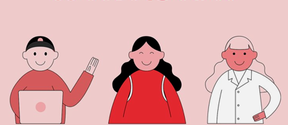
The front page of Sisu instructions for students