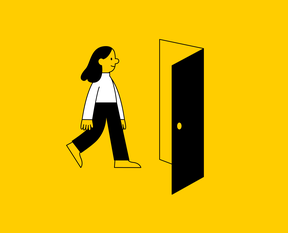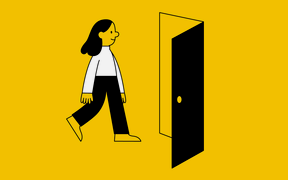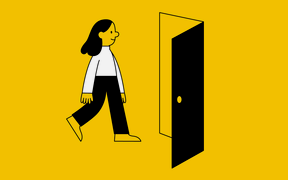Staff: Staff can continue to use the access token, but adopting the Bitwards mobile credential is also recommended. Both credentials can be used concurrently.
Students: Students' primary access should be the Bitwards mobile credentials.
Staff
Instructions:
- Collect an access token from the lobby services. Be prepared to verify your identity.
- You can register your access token at idm.aalto.fi. Use your Aalto University login details to sign in. From the front page choose "Access tokens". The service will prompt you to fill in your telephone number in the international format and a PIN code of your choice. After entering your PIN, you can register the access token by entering the access token number, which is engraved on the access token. Once registration is complete, you can use your access token to move freely within the building. Staff common rights cover public, common, and staff common zones. Special zones areas special spaces, and access rights should be requested separately.
- If you have any difficulty activating your token, contact IT service desk [email protected].
- Get an Aalto identity card and always keep it on display!
- If you need extended access rights, please read more.
- Besides the access token, you might need a traditional key or separate access token to the other access control system (e.g. Micronova, Tietotie 3 and OIH).
-
When your contract in Aalto ends, remove the token from your information by logging in to idm.aalto.fi and return your token to the lobby services.
When using your mobile access, please take the following factors into account:
Student
Instructions:
- Bitwards Mobile ID is a mobile credential supporting iOS and Android to be integrated into an Access Control System.
- Before using the Bitwards mobile app, installation of the Authenticator app on your phone is required. For further information, please visit: Multifactor Authentication (MFA, 2FA) | Aalto University
- Download the Bitwards mobile app from the Apple App Store- or Google Play.
- The app requires a Bluetooth connection to function. Please notice, that before using the Bitwards mobile app, installation of the Authenticator app on your phone is required. For further information, please visit: Multifactor Authentication (MFA, 2FA) | Aalto University
- Open the app and select OK. Select Corporate Login. Enter your Aalto username (firstname.surname (at) aalto.fi) and sign in. Enter your Aalto username and password. Approve the login request and enter the number visible on your screen. A new window will open in the Bitwards mobile app.
- Log in to the self-service portal at idm.aalto.fi and register the identifier. Select Access tokens. Select Registertoken. Choose MobileID. Enter the mobile key identifier found in the Bitwards mobile app. Finally, choose Register token. After registering, you can unlock the doors with the Bitwards app.
- If you have difficulty activating your access, contact the IT service desk at [email protected].
- After the Bitwards Mobile ID is registered, all students can enter all buildings and spaces dedicated to students.
- Note! Access rights do not activate immediately; there’s a few hours delay before they become active.
- If you need extended access rights, please read more.
- The access rights will be deactivated automatically at the end date of the right to study or the course.