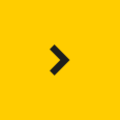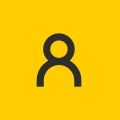Microsoft Teams

Start using Microsoft Teams!
Related instructions
Downloading the Microsoft Teams application
Windows
The Microsoft Teams application can be downloaded to an Aalto workstation through self-service portal
Aalto Workstation SelfService portal
Mac
A primary user or administrator of an Aalto Mac computer (OS X 10.10 and later) can install the application by means of the Managed Software Center application. The application can be downloaded to public workstations or older versions of the operating system by contacting the service desk of IT Services at: [email protected]
Linux
There is no stable client application for Linux, but you can use Microsoft Teams conveniently with a browser (link on top of the page).
Mobile devices
The Microsoft Teams application can be downloaded to mobile devices that run on the Android or iOS operating system. Note! You need a network connection (LAN, WLAN, mobile data) when you use the Microsoft Teams application with a mobile device.
Android devices: Google Play
IOS devices: App Store
Personal devices
You can download the Microsoft Teams application for personal devices from here:
Features
- One platform that works for most collaboration needs – enables sharing files, meeting online and instant messaging with mobile or PC
- Sharing, saving and editing files is convenient and so sending attachments with email can be avoided
- Integrated Office software that can be used directly in browser. This enables also simultaneous editing of files with the group.
- Mobile usage is convenient – you can send comments or messages directly with phone and set notifications for new messages
- A lot of applications that have been integrated on the platform e.g. Google Drive and Dropbox
- You can make a group for a project where you can store files and hold conversations
- Suits quick messaging within organization to avoid long emails and different information
- People can be tagged to ensure that important information reaches the person
- You can send pictures, gifs and like messages and posts
- Enables teamwork between staff of Aalto but also people outside Aalto by sharing rights (requires also accepting Office 365 EULA)
- Teams chat enables communication and cooperation between a certain group of people, for instance. It also enables easy search for information from the chat’s discussion history and filtering of topics of discussion afterwards.
- You can hold a one-on-one meeting or group call without having it appear in a Teams discussion.
- A user can add a file to a Teams discussion at item Files, after which the other users can comment on the document. The comments are displayed both in the Discussions channel and in the channel of the selected document.
Teams or Wiki? (check Aalto Wiki | Tool for collaboration )
Wiki suits for bigger groups for one-sided communication.
Teams suits better for teamwork – you can make things done quickly and easily with it.
Support
If you have any questions or you are experiencing problems, please send a service request here: servicedesk.aalto.fi
See also the Team charter below (Related services) and take use of the tools it provides to develop team work. (Useful for project teams and research groups too!)
Related services
Aalto Wiki - Collaboration Tool
Enables teamwork with both Aalto staff members and people outside of Aalto University.
Eduuni - Teamwork environment
The Eduuni workspace includes Microsoft SharePoint workspaces for use by organisations, networks, projects and teams. Eduuni is used mostly for EU-wide, international research projects, because it enables cooperation also with parties outside of Aalto University. If the information stored is not confidential, it is advisable to use Microsoft Teams for teamwork.
IT Services
- Published:
- Updated: