Sisu instructions: front page
The front page of Sisu instructions for students
Credit plan (called simply study plan in Sisu) enables study planning, registration for courses and is the basis for composition and printing the degree certificate and for graduation. You register for teaching in Sisu. Graduation requests are submitted via Sisu. You need to create make credit plan in Sisu first even if your study plan would have been confirmed and courses completed earlier.
The degree certificate is formed on the basis of the credit plan, so it is not possible to apply for graduation without a one in Sisu.
If you are at the start of your doctoral studies, please follow A. Instructions for new students.
If you have already taken courses at Aalto University, please follow B. Instructions for students who have already completed courses.
If you have chosen the academic year correctly, Sisu will automatically show your correct research field (Sisu will display the message “Selection confirmed to the study right”), as well as other modules.
Add your doctoral thesis under the module Doctoral thesis with the respective thesis code “researchfieldcode.diss.” You can check the code under the research field module.
To enroll to the courses, you need to add them to your plan. Please see the curriculum and other instructions of your Doctoral programme for further information about which module to place the courses to. The courses that will not be included in the degree should be placed under extracurricular studies (e.g. Finnish language courses).
To add courses to the plan, you can use the selection assistant window on the right. To open the selection assistant, please click on the title of the study module (e.g. General research studies).
A study module can include compulsory, elective and free-choice courses, depending on your Doctoral programme. The Sisu selection assistant window (on the right) guides you on how to make the selection.
Please note that the version of the course will change every year, so if you make the plan now, you need to change the version of it next year to be able to enroll to the course.Instructions: Changing versions in your study plan
You can use study drafts for planning individual studies or courses taken in other universities.Instructions: Study draft
Approval = Requesting approval for the modules in Sisu.
Confirmation = Applying for your School’s confirmation on a PDF version of the credit plan. Check the process here.
You will need to request for approval for the modules your credit plan at this stage if you plan to take studies in other universities or substitute some of the compulsory courses. Check the compulsory courses from your Doctoral programme’s curriculum and see instructions.
Please note that approval for the modules of a credit plan that includes study drafts is conditional and you must request for final approval after you have received the credits.
All doctoral students need to get final confirmation for their credit plan before pre-examination – apply for the final confirmation only after all the courses that you want to include in your degree are completed and registered.
If you have chosen the academic year correctly, Sisu will automatically show your correct research field (Sisu will display the message “Selection confirmed to the study right”), as well as other modules.
Add your doctoral thesis under the module Doctoral thesis with the respective thesis code “researchfieldcode.diss.” You can check the code under the research field module.
If your studies have been previously registered as completed modules, the modules should pop up automatically to your plan – if you have problems with this, please contact your doctoral programme for more instructions.
If your study modules have not previously been registered as completed, please see the curriculum and other instructions of your doctoral programme for further information about which module to place the courses to.
Instructions: Adding completed studies to your study plan
To add courses to the plan, you can use the selection assistant window on the right (or for already completed courses, the Add to the plan tab on left). To open the selection assistant, please click on the title of the study module (e.g. General research studies).
A study module can include compulsory, elective and free-choice courses, depending on your doctoral programme. The Sisu selection assistant window (on the right) guides you on how to make the selection.
Extracurricular studies are needed for course registration purposes only, completed courses should not be placed there. Please place here only courses that you are still going to attend before you graduate.
If you are unable to add certain courses to a specific module, it might be that you need to activate the title “Other courses” within that specific module. Open the selection assistant window on the right by clicking on the title of the study module (e.g. General research studies) and scroll down to activate the “Other courses” title.
In case you need to delete compulsory courses, please see the instructions:Free edit mode
Approval = requesting approval for the modules in Sisu
Confirmation = Applying for your School’s confirmation on a PDF version of the credit plan. Check the process.
After all the courses you want to include in your degree are completed and registered:
If you already have previously confirmed old study/credit plan (e.g. PDF) and your credit plan’s content is exactly the same, you do not need to apply for confirmation outside Sisu, but you do need to request approval for the modules within Sisu. However, if your study modules have been completed earlier and appear as “completed” in Sisu, you don’t need to request for approval at all, but please check the check list below.
Before requesting for approval of the modules, please check that
If you have both licentiate and doctoral study right, you can find the right structure of studies the following way. For technical reasons, both programmes are named the same, but they differ by code.
If you want to create a credit plan for licentiate degree:
You can apply for graduation in Sisu after your credit plan has been confirmed. Check that all the modules are marked “completed” or “selections approved”.
Graduation is requested via the credit plan, please see the instructions:Request for graduation
On the left side of your study plan there is the Add to the plan tab, which you can use to add your completed courses in the study plan. Use the arrow after the name of the course to add the course to the plan. Then select the module in which you want to place the course and confirm it in the selection assistant.
An Add to the plan button is also visible in the selection assistant on the right, where you can add planned courses in the study plan.
Study drafts are used for individual study attainments or courses which are completed outside Aalto University.
How to add a study draft:
Incorporating studies in your degree by credit transferDoctoral programme instructions
Please note that you cannot modify any information given on the study draft once you have added it to your plan. If you need to make changes, please delete the draft and create a new one.
When you later apply for credit transfer or custom course credit through the study draft, please remember to include the required attachments to your application. See more information at the instructions for the Doctoral personal study plan: credit plan: studies in other universities (credit transfer: inclusion)
If you have already completed the study attainment, it is also possible to apply for the credits directly, without making a study draft first. Please see instructions:Incorporating studies in your degree by credit transfer
Free edit mode is a functionality where you can for example add already completed courses which you cannot find under Add to the plan function on the left-hand side.
Other possible cases when you need to use free edit mode:
If you need to remove compulsory courses from your credit plan, you should only do that in the Free edit mode. Note that if you make changes in the module after removing a compulsory course, the compulsory course might reappear in your plan, so always check this after making changes.
Removing compulsory courses from your credit plan requires that you have agreed about it with your supervising professor and mainly applies if you
If you want to cancel module approval request, you can find the application via My Profile → Applications and requests. Choose the application and click Withdraw application.
If you made changes to an approved study module or grouping module but you did not give up its approved status before starting to edit, you will see a notification next to the programme or module: differs from the content of the approval application. Please see the detailed instructions:Study module status
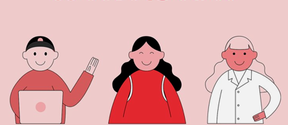
The front page of Sisu instructions for students