Printing in Aalto's Linux
Aalto University printing services are renewed in November - December 2024. The new printing system is provided by Ricoh. The current Canon printing system and devices will be phased out.
These instructions are for the Canon printing system.
A print queue called secureprintps has been added to Aalto University’s Ubuntu workstations and general servers, which is the default printer on most computers. When you want to print something, select secureprintps from the printer menu.
Alternatively, you can also use mobile printing (link).
Printing with older Ubuntu versions
In older versions, identification details cannot be saved properly if you print to the secureprintps print queue. Follow the instructions below to save your username and password for printing purposes.
1. After you have printed a page, the file waits for identification in the printer queue. Click on the printer icon and then on the secureprintps button to open the print queue.
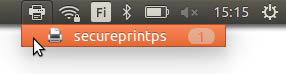
2. Click the right mouse button and select Authenticate (see image below).
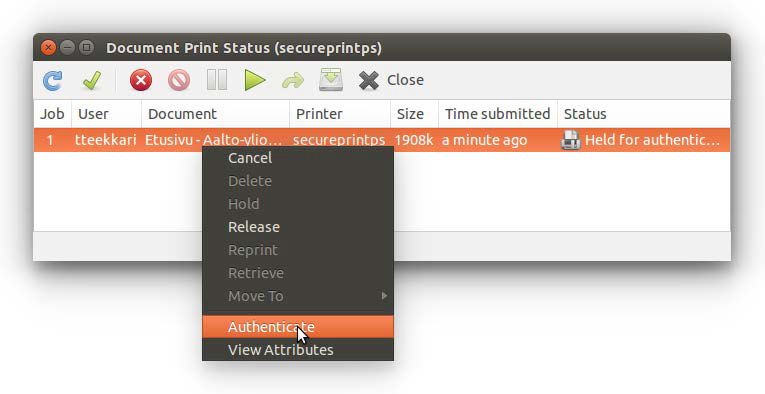
3. Type your password at item Password, and tick the box Remember password (see image below).
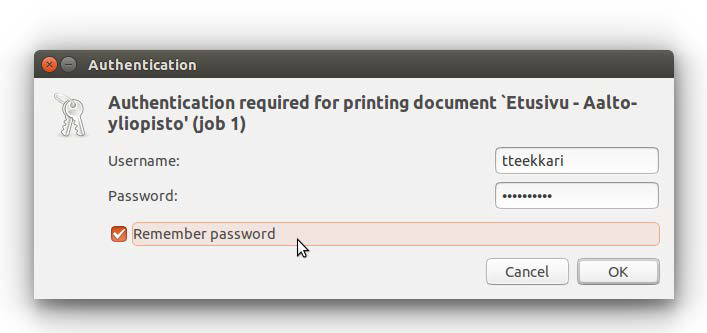
4. Once the job has been sent to the server, the file status changes to Processing.
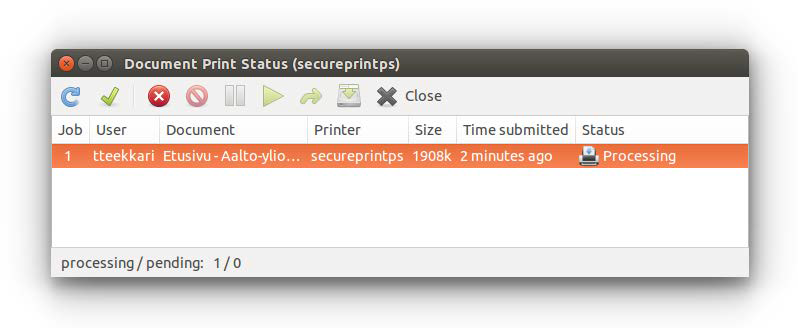
5. After your identification details have been saved, you may still have to add your password to some applications.
a) Simply click OK when you are asked for the password.
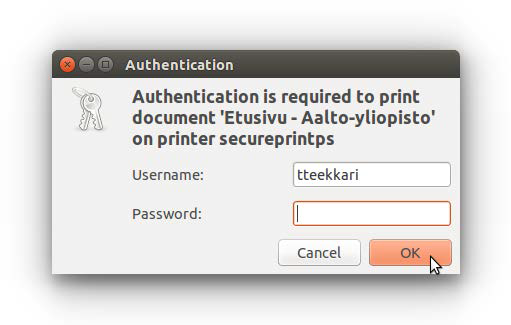
b) After this, you must open the print queue for the saved identification details to function.
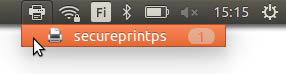
Related instructions
Printing at Aalto University
Read about printing at Aalto University
Mobile printing
Mobile printing is available for students and staff members at Aalto University with a valid Aalto email ID.
Printing with a SecurePrint queue from your own Linux computer
Printing from your own Linux computer to Aalto University’s printing server can only be done from trusted networks (wired networks and Eduroam, for instance).
IT Services
- Published:
- Updated: