E-mail & calendar
All those with an Aalto ID are entitled to use e-mail and calendar. You can use Aalto cloud e-mail and calendar also with webmail.
You can share your own calendar with other Outlook users that you specify. You can also make limitations to the period of time, and to how much information is displayed when the calendar is shared.
The default shown information is Free / Busy.
With the help of these instructions, you can start and stop sharing your calendar. You can also publish the calendar in form of HTML or a single file in .ics-format which can be imported to for example Gmail.
You can stop sharing a calendar from the "Sharing and permissions" selecting icon that displays a trash can (Remove).

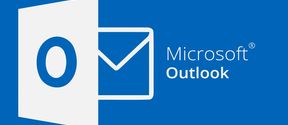
All those with an Aalto ID are entitled to use e-mail and calendar. You can use Aalto cloud e-mail and calendar also with webmail.
When you have been provided with rights to another person’s Aalto calendar, you have two (2) options for opening the calendar in question via Webmail.