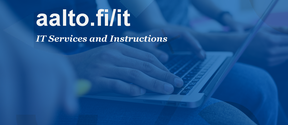B2. Phone calls, data usage, VPN connections
Phone calls
The Aalto mobile phone connection may only be used for work calls. If you are staying abroad for a longer period, we recommend that you purchase a prepaid connection from a local operator (for work trip you can submit the invoice as part of your travel claim, for remote work you are responsible for the expenses yourself).
Data usage
The data roaming costs of the Elisa mobile phone connections used by Aalto University are quite reasonable in the EU and ETA area, which means that you can use your mobile connection (email, etc.) to manage normal work matters without accumulating huge bills.
Call/data/SMS prices in countries outside the EU and the EEA and the mobile phone operator's roaming partners abroad are also listed on Elisa's website:
https://yrityksille.elisa.fi/verkkovierailu-ulkomailla
- In other parts of the world (outside the EU), data usage is extremely expensive.
- We strongly recommend that you avoid using mobile data when abroad, as WLAN connections are widely available.
- You may only use mobile data for work-related matters and if no other connection modes are available. Change the email download settings on your phone to once an hour (if it is push, which is the common setting used in Finland). If you use the setting ‘download manually’, you cannot remote wipe your phone when it is stolen.
- In extreme cases, a user that has accumulated an excessive invoice may be requested to pay the whole invoice.
The best way to buy a prepaid connection is to purchase it at the airport when you arrive at the country of destination. One alternative is to use eSIM operators https://esims.io/en/providers
When you are travelling, your own smartphone is always a safer alternative than public workstations in Internet cafés, libraries or similar locations. Data transfer costs abroad may be high, however, and for this reason WLAN networks are the recommended connection protocol (with the VPN connection on).
Always use the automatic, code-protected keyboard locking in your telephone in case you lose your phone or it is stolen. Remember to change the default PIN code on your phone to a code of your own choice!
When using WLAN connections on your mobile phone, you should be careful with unencrypted services and take the same precautions as at workstations. For this reason, we recommend that you also use VPN with mobile devices.
Disable Bluetooth visibility to all because it is an information security risk.
Using a VPN connection at portable Aalto workstations
Instructions for Windows, Mac and Linux workstations:
https://www.aalto.fi/services/establishing-a-remote-connection-vpn-to-an-aalto-network